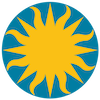 Command Line Options
Command Line Options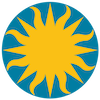 Command Line Options
Command Line OptionsDS9 will process each command line option, one at a time, as the last step in the initialization process. Therefore, it is possible to use command line options as a little script. For example, the following command line option is used:
$ds9 -tile foo.fits -cmap Heat -zscale bar.fits -cmap I8First DS9 is put in tile mode, then foo.fits is loaded. Then the colormap for foo.fits is changed to Heat and the scale changed to zscale. Next, bar.fits is loaded and the colormap for bar.fits is changed to I8.
2mass
3d
about
align
analysis
array
asinh
backup
bin
blink
block
blue
catalog
cd
cmap
colorbar
console
contour
crop
crosshair
cube
cursor
dsssao
dsseso
dssstsci
envi
exit
export
fade
fifo
fifo_only
fits
footprint
frame
geometry
gif
green
graph
grid
header
height
help
histequ
hls
hlsarray
hlscube
hlsimage
hsv
hsvarray
hsvcube
hsvimage
hue
iconify
inet_only
invert
iis
illustrate
jpeg
language
linear
lightness
lock
log
lower
magnifier
mask
match
mecube
minmax
mode
mosaic
mosaicimage
movie
msg
multiframe
nameserver
notes
nrrd
nvss
orient
pagesetup
pan
pixeltable
plot
png
prefs
preserve
psprint
prism
port
port_only
pow
quit
raise
region
red
restore
rgb
rgbarray
rgbcube
rgbimage
rotate
samp
saturation
save
saveimage
scale
shm
sia
single
sinh
skyview
sleep
slice
smooth
squared
sqrt
source
tcl
tiff
tile
title
unix
unix_only
update
url
value
version
view
visual
vla
vlss
vo
wcs
web
width
xpa
zmax
zoom
zscale
Support for 2MASS Digital Sky Survey.
Syntax:
-2mass []
[<object>]
[name <object>|clear]
[<ra> <dec>] # in wcs fk5
[size <width> <height> degrees|arcmin|arcsec]
[save yes|no]
[frame new|current]
[update frame|crosshair]
[survey j|h|k]
[open|close]
Example:
$ds9 -2mass
$ds9 -2mass m31
$ds9 -2mass name m31
$ds9 -2mass name clear
$ds9 -2mass 00:42:44.404 +41:16:08.78
$ds9 -2mass size 60 60 arcmin
$ds9 -2mass save yes
$ds9 -2mass frame current
$ds9 -2mass update frame
$ds9 -2mass survey j
$ds9 -2mass open
$ds9 -2mass close
Support for 3D frame.
Syntax:
-3d []
[view <az> <el>]
[az <az>]
[el <el>]
[scale <scale>]
[method mip|aip]
[background none|azimuth|elevation]
[border yes|no]
[border color]
[highlite yes|no]
[highlite color]
[compass yes|no]
[compass color]
[match]
[lock [yes|no]]
[open|close]
Example:
$ds9 -3d # create new 3D frame
$ds9 -3d view 45 30
$ds9 -3d az 45
$ds9 -3d el 30
$ds9 -3d scale 10
$ds9 -3d method mip
$ds9 -3d background azimuth
$ds9 -3d border yes
$ds9 -3d border color red
$ds9 -3d highlite yes
$ds9 -3d highlite color red
$ds9 -3d compass yes
$ds9 -3d compass color red
$ds9 -3d match
$ds9 -3d lock yes
$ds9 -3d open
$ds9 -3d close
Get DS9 credits.
Syntax:
-about
Example:
$ds9 -about
Controls the World Coordinate System alignment for the current frame.
Syntax:
-align [yes|no]
Example:
$ds9 -align yes
Control external analysis tasks. Tasks are numbered as they are loaded, starting with 0. Can also be used to display a message and display text in the text dialog window.
Syntax:
-analysis [<task number>]
[<filename>]
[task <task number>|<task name>]
[load <filename>]
[clear]
[clear][load <filename>]
[message ok|okcancel|yesno <message>]
[entry <message>]
[text]
Example:
$ds9 -analysis 0 # invoke first analysis task
$ds9 -analysis task 0
$ds9 -analysis task foobar
$ds9 -analysis task {foo bar}
$ds9 -analysis my.ans
$ds9 -analysis load my.ans
$ds9 -analysis clear
$ds9 -analysis clear load my.ans
$ds9 -analysis message {This is a message}
$ds9 -analysis text {This is text}
Load raw data array into current frame.
Syntax:
-array <filename> [[xdim=<x>,ydim=<y>|dim=<dim>],zdim=<z>,bitpix=<b>,skip=<s>,endian=[little|big]]
Example:
$ds9 -array foo.arr[dim=512,bitpix=-32,endian=little]
$cat foo.arr | ds9 -array -[dim=512,bitpix=-32,endian=little]
Select ASINH scale function for the current frame.
Syntax:
-asinh
Example:
$ds9 -asinh
Create a backup save set.
Syntax:
-backup <filename>
Example:
$ds9 -backup ds9.bck
Controls binning factor, binning buffer size, and binning function for binning FITS bin tables.
Syntax:
-bin [about <x> <y>]
[about center]
[buffersize <value>]
[cols <x> <y>]
[colsz <x> <y> <z>]
[factor <value> [<value>]]
[depth <value>]
[filter <string>]
[filter clear]
[function average|sum]
[in]
[out]
[to fit]
[match]
[lock [yes|no]]
[open|close]
Example:
$ds9 -bin about 4096 4096
$ds9 -bin about center
$ds9 -bin buffersize 512
$ds9 -bin cols detx dety
$ds9 -bin colsz detx dety time
$ds9 -bin factor 4
$ds9 -bin factor 4 2
$ds9 -bin depth 10
$ds9 -bin filter 'pha > 5'
$ds9 -bin filter clear
$ds9 -bin function sum
$ds9 -bin in
$ds9 -bin out
$ds9 -bin to fit
$ds9 -bin match
$ds9 -bin lock yes
$ds9 -bin open
$ds9 -bin close
Blink mode parameters. Interval is in seconds.
Syntax:
-blink []
[yes|no]
[interval <value>]
Example:
$ds9 -blink
$ds9 -blink yes
$ds9 -blink interval 1
Controls blocking parameters.
Syntax:
-block[<value>]
[<value> <value>]
[to <value>]
[to <value> <value>]
[in]
[out]
[to fit]
[match]
[lock [yes|no]]
[open|close]
Example:
$ds9 -block 4
$ds9 -block 4 2
$ds9 -block to 4
$ds9 -block to 4 2
$ds9 -block in
$ds9 -block out
$ds9 -block to fit
$ds9 -block match
$ds9 -block lock yes
$ds9 -block open
$ds9 -block close
For RGB frames, sets the current color channel to blue.
Syntax:
-blue
Example:
$ds9 -rgb -blue foo.fits
Support for catalogs. The first three commands will create a new catalog search. All other commands operated on the last search created, unless indicated otherwise.
Syntax:
-catalog [new]
[ned|simbad|denis|skybot]
[aavso|ac|ascss|cmc|gaia|gsc1|gsc2|gsc3|nomad|ppmx|sao|sdss5|sdss6|sdss7|sdss8|sdss9|tycho]
[ua2|ub1|ucac2|ucac2sup|ucac3|ucac4|urat1]
[2mass|iras]
[csc|xmm|rosat]
[first|nvss]
[chandralog|cfhtlog|esolog|stlog|xmmlog]
[cds <catalogname>]
[cds <catalogid>]
[load <filename>]
[save <filename>]
[import rdb|tsv|fits <filename>]
[export rdb|tsv <filename>]
[allcols]
[allrows]
[cancel]
[clear]
[close]
[coordinate <ra> <dec> <coordsys>]
[crosshair]
[current <ref>]
[dec <col>]
[edit yes|no]
[filter <string>]
[filter load <filename>]
[header]
[location <code>]
[match <ref> <ref>]
[match]
[match error <value> degrees|arcmin|arcsec]
[match function 1and2|1not2|2not1]
[match return 1and2|1only|2only]
[match unique yes|no]
[maxrows <number>]
[name <object>]
[panto yes|no]
[plot <xcol> <ycol> <xerrcol> <yerrcol>]
[print]
[psky <skyframe>]
[psystem <coordsys>]
[ra <col>]
[regions]
[retrieve]
[samp]
[samp broadcast]
[samp send <application>]
[server cds|adac|sao|inasan|iucaa|bejing|saao]
[show yes|no]
[radius <value> degrees|arcmin|arcsec]
[sky <skyframe>]
[skyformat <skyformat>]
[sort <col> incr|decr]
[symbol [#] condition|shape|color|text|font|fontsize|fontweight|fontslant <value>]
[symbol [#] text|size|size2|units|angle <value>]
[symbol shape circle|ellipse|box|text|point]
[symbol shapecircle point|box point|diamond point|cross point|x point|arrow point|boxcircle point]
[symbol add| [#] remove]
[symbol save|load <filename>]
[system <coordsys>]
[update]
[x <col>]
[y <col>]
Example:
$ds9 -catalog new
$ds9 -catalog 2mass
$ds9 -catalog cds 2mass
$ds9 -catalog cds "I/252"
$ds9 -catalog load foo.xml
$ds9 -catalog import tsv foo.tsv
$ds9 -catalog allrows
$ds9 -catalog allcols
$ds9 -catalog cancel
$ds9 -catalog clear
$ds9 -catalog close
$ds9 -catalog coordinate 202.48 47.21 fk5
$ds9 -catalog crosshair
$ds9 -catalog current 2mass
$ds9 -catalog dec DEC
$ds9 -catalog edit yes
$ds9 -catalog export tsv bar.tsv
$ds9 -catalog filter'\$Jmag>15'
$ds9 -catalog filter load foo.flt
$ds9 -catalog header
$ds9 -catalog location 500
$ds9 -catalog match error 2 arcsec
$ds9 -catalog match function 1and2
$ds9 -catalog match unique no
$ds9 -catalog match return 1only
$ds9 -catalog match # last two catalogs loaded
$ds9 -catalog match 2mass csc
$ds9 -catalog maxrows 2000
$ds9 -catalog name m51
$ds9 -catalog panto no
$ds9 -catalog plot'$Jmag' '$Hmag' '$e_Jmag' '$e_Hmag'
$ds9 -catalog print
$ds9 -catalog psky fk5
$ds9 -catalog psystem wcs
$ds9 -catalog ra RA
$ds9 -catalog regions
$ds9 -catalog retrieve
$ds9 -catalog samp broadcast
$ds9 -catalog samp send aladin
$ds9 -catalog save foo.xml
$ds9 -catalog server sao
$ds9 -catalog show yes
$ds9 -catalog radius 1 degrees
$ds9 -catalog symbol condition '\$Jmag>15'
$ds9 -catalog symbol 2 shape "boxcircle point"
$ds9 -catalog symbol color red
$ds9 -catalog symbol font times
$ds9 -catalog symbol fontsize 14
$ds9 -catalog symbol fontweight bold
$ds9 -catalog symbol fontslant italic
$ds9 -catalog symbol add
$ds9 -catalog symbol 2 remove
$ds9 -catalog symbol load foo.sym
$ds9 -catalog symbol save bar.sym
$ds9 -catalog sky fk5
$ds9 -catalog skyformat degrees
$ds9 -catalog sort "Jmag" incr
$ds9 -catalog system wcs
$ds9 -catalog update
$ds9 -catalog x RA
$ds9 -catalog y DEC
Sets the current working directory.
Syntax:
cd [<directory>]
Example:
$ds9 -cd /home/mrbill
Controls the colormap for the current frame. The colormap name is not case sensitive. A valid contrast value is from 0 to 10 and bias value from 0 to 1.
Syntax:
-cmap [<colormap>]
[load <filename>]
[save <filename>]
[invert yes|no]
[<contrast> <bias>]
[tag [load|save] <filename>]
[tag delete]
[open|close]
Example:
$ds9 -cmap Heat
$ds9 -cmap load foo.sao
$ds9 -cmap save bar.sao
$ds9 -cmap invert yes
$ds9 -cmap 5 .5
$ds9 -cmap tag load foo.tag
$ds9 -cmap tag save foo.tag
$ds9 -cmap tag delete
$ds9 -cmap open
$ds9 -cmap close
Controls colorbar parameters.
Syntax:
-colorbar []
[yes|no]
[horizontal|vertical]
[numerics yes|no]
[space value|distance]
[font times|helvetica|courier]
[fontsize <value>]
[fontweight normal|bold]
[fontslant roman|italic]
[size <integer>]
[ticks <integer>]
[match]
[lock [yes|no]]
Example:
$ds9 -colorbar yes
$ds9 -colorbar vertical
$ds9 -colorbar numerics yes
$ds9 -colorbar space value
$ds9 -colorbar font times
$ds9 -colorbar fontsize 14
$ds9 -colorbar fontweight bold
$ds9 -colorbar fontslant italic
$ds9 -colorbar size 20
$ds9 -colorbar ticks 11
$ds9 -colorbar match
$ds9 -colorbar lock yes
Display tcl console window.
Syntax:
-console
Example:
$ds9 -console
Controls contours in the current frame.
Syntax:
-contour []
[yes|no]
[clear]
[generate]
[load <filename>]
[save <filename> [<coordsys> <skyframe>]]
[convert]
[load levels <filename>]
[save levels <filename>]
[copy]
[paste [<coordsys> <color> <width> yes|no]]
[color <color>]
[width <width>]
[dash yes|no]
[smooth <smooth>]
[method block|smooth]
[nlevels <number of levels>]
[scale linear|log|pow|squared|sqrt|asinh|sinh|histequ]
[log exp <value>]
[mode minmax|<value>|zscale|zmax]
[scope global|local]
[limits <min> <max>]
[levels <value value value...>]
[open|close]
Example:
$ds9 -contour
$ds9 -contour yes
$ds9 -contour generate
$ds9 -contour clear
$ds9 -contour load ds9.ctr
$ds9 -contour save ds9.ctr
$ds9 -contour save ds9.ctr wcs fk5
$ds9 -contour convert
$ds9 -contour load levels ds9.ctr
$ds9 -contour save levels ds9.lev
$ds9 -contour copy
$ds9 -contour paste
$ds9 -contour paste wcs red 2 no
$ds9 -contour color yellow
$ds9 -contour width 2
$ds9 -contour dash yes
$ds9 -contour smooth 5
$ds9 -contour method smooth
$ds9 -contour nlevels 10
$ds9 -contour scale sqrt
$ds9 -contour log exp 1000
$ds9 -contour mode zscale
$ds9 -contour scope local
$ds9 -contour limits 1 100
$ds9 -contour levels 1 10 100 1000
$ds9 -contour open
$ds9 -contour close
Set current image display area.
Syntax:
-crop [<x> <y> <width> <height> [<coordsys>][<skyframe>][degrees|arcmin|arcsec]
[match <coordsys>]
[lock <coordsys>|none]
[reset]
[3d zmin zmax <coordsys>]
[open|close]
Example:
$ds9 foo.fits -crop 40 30 10 20 # set crop in physical coords
$ds9 foo.fits -crop +104:51:06.915 +68:33:40.761 28.144405 22.000204 wcs galactic arcsec
$ds9 foo.fits -crop match wcs
$ds9 foo.fits -crop lock wcs
$ds9 foo.fits -crop reset
$ds9 foo.fits -crop 3d .25 .5 wcs
$ds9 foo.fits -crop open
$ds9 foo.fits -crop close
Controls the current position of the crosshair in the current frame. DS9 is placed in crosshair mode when the crosshair is set.
Syntax:
-crosshair [<x> <h> <coordsys> [<skyframe>]]
[match <coordsys>]
[lock <coordsys>|none]
Example:
$ds9 -crosshair 100 100 physical # set crosshair in physical
$ds9 -crosshair 345 58.8 wcs fk5 # set crosshair in wcs coords
$ds9 -crosshair 23:01:00 +58:52:51 wcs fk5
$ds9 -crosshair match
$ds9 -crosshair lock wcs
Controls FITS cube.
Syntax:
-cube []
[play|stop|next|prev|first|last]
[<slice> [<coordsys>]]
[interval <numeric>]
[match <coordsys>]
[lock <coordsys>|none]
[order 123|132|213|231|312|321]
[axes lock [yes|no]]
[axis <axis>]
[open|close]
Example:
$ds9 -cube
$ds9 -cube play
$ds9 -cube last
$ds9 -cube 3
$ds9 -cube 4.5 wcs
$ds9 -cube interval 2
$ds9 -cube match wcs
$ds9 -cube lock wcs
$ds9 -cube order 123
$ds9 -cube axes lock yes
$ds9 -cube axis 3
$ds9 -cube open
$ds9 -cube close
Move mouse pointer or crosshair in image pixels in the current frame. Note, this will move selected Regions also.
Syntax:
-cursor [<x> <h>]
Example:
$ds9 -cursor 10 10
Support for Digital Sky Survey at SAO.
Syntax:
-dsssao []
[<object>]
[name <object>|clear]
[<ra> <dec>] # in wcs fk5
[size <width> <height> degrees|arcmin|arcsec]
[save yes|no]
[frame new|current]
[update frame|crosshair]
[open|close]
Example:
$ds9 -dsssao
$ds9 -dsssao m31
$ds9 -dsssao name m31
$ds9 -dsssao name clear
$ds9 -dsssao 00:42:44.404 +41:16:08.78
$ds9 -dsssao size 60 60 arcmin
$ds9 -dsssao save yes
$ds9 -dsssao frame current
$ds9 -dsssao update frame
$ds9 -dsssao open
$ds9 -dsssao close
Support for Digital Sky Survey at ESO.
Syntax:
-dsseso []
[<object>]
[name <object>|clear]
[<ra> <dec>] # in wcs fk5
[size <width> <height> degrees|arcmin|arcsec]
[save yes|no]
[frame new|current]
[update frame|crosshair]
[survey DSS1|DSS2-red|DSS2-blue|DSS2-infrared]
[open|close]
Example:
$ds9 -dsseso
$ds9 -dsseso m31
$ds9 -dsseso name m31
$ds9 -dsseso name clear
$ds9 -dsseso 00:42:44.404 +41:16:08.78
$ds9 -dsseso size 60 60 arcmin
$ds9 -dsseso save yes
$ds9 -dsseso frame current
$ds9 -dsseso update frame
$ds9 -dsseso survey DSS2-red
$ds9 -dsseso open
$ds9 -dsseso close
Support for Digital Sky Survey at STSCI.
Syntax:
-dssstsci []
[<object>]
[name <object>|clear]
[<ra> <dec>] # in wcs fk5
[size <width> <height> degrees|arcmin|arcsec]
[save yes|no]
[frame new|current]
[update frame|crosshair]
[survey poss2ukstu_red|poss2ukstu_ir|poss2ukstu_blue]
[survey poss1_blue|poss1_red]
[survey all|quickv|phase2_gsc2|phase2_gsc1]
[open|close]
Example:
$ds9 -dssstsci
$ds9 -dssstsci m31
$ds9 -dssstsci name m31
$ds9 -dssstsci name clear
$ds9 -dssstsci 00:42:44.404 +41:16:08.78
$ds9 -dssstsci size 60 60 arcmin
$ds9 -dssstsci save yes
$ds9 -dssstsci frame current
$ds9 -dssstsci update frame
$ds9 -dssstsci survey all
$ds9 -dssstsci open
$ds9 -dssstsci close
Load an ENVI header and file. Optional parameter: array endian.
Syntax:
-envi <header> [<filename>]
Example:
$ds9 -envi foo.hdr
$ds9 -envi foo.hdr foo.bsq
Quits DS9.
Syntax:
-exit
-quit
Example:
$ds9 -exit
Export loaded image data of current frame in specified image format, at native resolution, using current colormap and contrast/bias settings. NOTE: not scaling, rotation, or translation is applied. If no format specified, the file name extension is used to determine the output format. Optional parameters: jpeg quality int(1-100) and tiff compression method.
Syntax:
-export [array|nrrd|envi|gif|tiff|jpeg|png] <filename>
-export array <filename>[big|little|native]
-export nrrd <filename>[big|little|native]
-export envi <header> <filename>[big|little|native]
-export <filename>.jpeg [int(1-100)]
-export <filename>.tiff [none|jpeg|packbits|deflate]
Example:
$ds9 -export array foo.arr little
$ds9 -export nrrd foo.nrrd little
$ds9 -export envi foo.hdr foo.bsq little
$ds9 -export tiff foo.tiff jpeg
$ds9 -export jpeg foo.jpeg 75
$ds9 -export png foo.png
Fade mode parameters. Interval is in seconds.
Syntax:
-fade []
[yes|no]
[interval <value>]
Example:
$ds9 -fade
$ds9 -fade yes
$ds9 -fade interval 2
Set the name of the IRAF input and output fifos. The default is /dev/imt1. These fifos are used by IRAF to communicate with DS9.
Syntax:
-fifo name
Example:
$ds9 -fifo /dev/imt1Only use IRAF input and output fifos. Same as -port 0 -unix none.
Syntax:
-fifo_only
Example:
$ds9 -fifo_only
Load a FITS image into the current frame.
Syntax:
-fits<filename>
Example:
$ds9 -fits foo.fits
$ds9 -fits bar.fits[bin=detx,dety]
$cat foo.fits | ds9 -fits -
$cat bar.fits | ds9 -fits -[bin=detx,dety]
Support for Chandra (CXC) and Hubble Legacy Archive (HLA) footprint servers.
Syntax:
-footprint [cxc|hla]
[cancel]
[clear]
[close]
[save <filename>]
[export rdb|tsv <filename>]
[coordinate <ra> <dec> <coordsys>]
[crosshair]
[current <ref>]
[filter <string>]
[filter load <filename>]
[name <object>]
[panto yes|no]
[print]
[regions]
[retrieve]
[show yes|no]
[radius <value> degrees|arcmin|arcsec]
[sky <skyframe>]
[skyformat <skyformat>]
[sort <col> incr|decr]
[system <coordsys>]
[update]
Example:
$ds9 -footprint cxc
$ds9 -footprint cancel
$ds9 -footprint clear
$ds9 -footprint close
$ds9 -footprint coordinate 202.48 47.21 fk5
$ds9 -footprint crosshair
$ds9 -footprint current cxc
$ds9 -footprint export tsv foo.tsv
$ds9 -footprint filter'\$ObsId<10000'
$ds9 -footprint filter load foo.flt
$ds9 -footprint name m51
$ds9 -footprint panto no
$ds9 -footprint print
$ds9 -footprint regions
$ds9 -footprint retrieve
$ds9 -footprint save foo.xml
$ds9 -footprint show yes
$ds9 -footprint radius 1 degrees
$ds9 -footprint sky fk5
$ds9 -footprint skyformat degrees
$ds9 -footprint sort "ObsId" incr
$ds9 -footprint system wcs
$ds9 -footprint update
Controls frame functions. Frames may be created, deleted, reset, and centered. While return the current frame number. If you goto a frame that does not exists, it will be created. If the frame is hidden, it will be shown. The 'frameno' option is available for backward compatibility.
Syntax:
-frame [center [<integer>|all]]
[clear [<integer>|all]]
[new [rgb|hls|hsv|3d]]
[delete [<integer>|all]]
[reset [<integer>|all]]
[refresh [<integer>|all]]
[hide [<integer>|all]]
[show [<integer>|all]]
[move first]
[move back]
[move forward]
[move last]
[first|next|prev|last]
[frameno <integer>]
[<integer>]
[match <coordsys>]
[lock <coordsys>|none]
Example:
$ds9 -frame center # center current frame
$ds9 -frame center 1 # center 'Frame1'
$ds9 -frame center all # center all frames
$ds9 -frame clear # clear current frame
$ds9 -frame new # create new frame
$ds9 -frame new rgb # create new rgb frame
$ds9 -frame delete # delete current frame
$ds9 -frame reset # reset current frame
$ds9 -frame refresh # refresh current frame
$ds9 -frame hide # hide current frame
$ds9 -frame show 1 # show frame 'Frame1'
$ds9 -frame move first # move frame to first in order
$ds9 -frame move back # move frame back in order
$ds9 -frame move forward # move frame forward in order
$ds9 -frame move last # move frame to last in order
$ds9 -frame first # goto first frame
$ds9 -frame prev # goto prev frame
$ds9 -frame next # goto next frame
$ds9 -frame last # goto last frame
$ds9 -frame frameno 4 # goto frame 'Frame4', create if needed
$ds9 -frame 3 # goto frame 'Frame3', create if needed
$ds9 -frame lock wcs
Load GIF image into current frame.
Syntax:
-gif <filename>
Example:
$ds9 -gif foo.gif
$cat foo.gif | ds9 -gif -
Define the initial window geometry. This includes all of the ds9 window, not just the image space. see X(1).
Syntax:
-geometry value
Example:
$ds9 -geometry 640x480For RGB frames, sets the current color channel to green.
Syntax:
-green
Example:
$ds9 -rgb -green foo.fitsControls horizontal and vertical cut graphs.
Syntax:
-graph [grid yes|no]
[log yes|no]
[method average|sum]
[font times|helvetica|courier]
[fontsize <value>]
[fontweight normal|bold]
[fontslant roman|italic]
[size <integer>]
[thickness <integer>]
[open|close]
Example:
$ds9 -graph grid yes
$ds9 -graph log no
$ds9 -graph method average
$ds9 -graph font helvetica
$ds9 -graph fontsize 9
$ds9 -graph fontweight normal
$ds9 -graph fontslant roman
$ds9 -graph size 150
$ds9 -graph thickness 1
$ds9 -graph open
$ds9 -graph close
Controls coordinate grid. For grid numeric format syntax, click here.
Syntax:
-grid []
[yes|no]
[type analysis|publication]
[system <coordsys>]
[sky <skyframe>]
[skyformat <skyformat>]
[grid yes|no]
[grid color <color>]
[grid width <value>]
[grid dash yes|no]
[grid gap1 <value>]
[grid gap2 <value>]
[grid gap3 <value>]
[axes yes|no]
[axes color <color>]
[axes width <value>]
[axes dash yes|no]
[axes type interior|exterior]
[axes origin lll|llu|lul|luu|ull|ulu|uul|uuu]
[format1 <format>]
[format2 <format>]
[tickmarks yes|no]
[tickmarks color <color>]
[tickmarks width <value>]
[tickmarks dash yes|no]
[border yes|no]
[border color <color>]
[border width <value>]
[border dash yes|no]
[numerics yes|no]
[numerics font times|helvetica|courier]
[numerics fontsize <value>]
[numerics fontweight normal|bold]
[numerics fontslant roman|italic]
[numerics color <color>]
[numerics gap1 <value>]
[numerics gap2 <value>]
[numerics gap3 <value>]
[numerics type interior|exterior]
[numerics vertical yes|no]
[title yes|no]
[title text <text>]
[title def yes|no]
[title gap <value>]
[title font times|helvetica|courier]
[title fontsize <value>]
[title fontweight normal|bold]
[title fontslant roman|italic]
[title color <color>]
[labels yes|no]
[labels text1 <text>]
[labels text2 <text>]
[labels def1 yes|no]
[labels def2 yes|no]
[labels gap1 <value>]
[labels gap2 <value>]
[labels font times|helvetica|courier]
[labels fontsize <value>]
[labels fontweight normal|bold]
[labels fontslant roman|italic]
[labels color <color>]
[reset]
[load <filename>]
[save <filename>]
[open|close]
Example:
$ds9 -grid
$ds9 -grid yes
$ds9 -grid type analysis
$ds9 -grid system wcs
$ds9 -grid sky fk5
$ds9 -grid skyformat degrees
$ds9 -grid grid yes
$ds9 -grid grid color red
$ds9 -grid grid width 2
$ds9 -grid grid dash yes
$ds9 -grid grid gap1 10
$ds9 -grid grid gap2 10
$ds9 -grid grid gap3 10
$ds9 -grid axes yes
$ds9 -grid axes color red
$ds9 -grid axes width 2
$ds9 -grid axes dash yes
$ds9 -grid axes type exterior
$ds9 -grid axes origin lll
$ds9 -grid format1 d.2
$ds9 -grid format2 d.2
$ds9 -grid tickmarks yes
$ds9 -grid tickmarks color red
$ds9 -grid tickmarks width 2
$ds9 -grid tickmarks dash yes
$ds9 -grid border yes
$ds9 -grid border color red
$ds9 -grid border width 2
$ds9 -grid border dash yes
$ds9 -grid numerics yes
$ds9 -grid numerics font courier
$ds9 -grid numerics fontsize 12
$ds9 -grid numerics fontweight bold
$ds9 -grid numerics fontslant italic
$ds9 -grid numerics color red
$ds9 -grid numerics gap1 10
$ds9 -grid numerics gap2 10
$ds9 -grid numerics gap3 10
$ds9 -grid numerics type exterior
$ds9 -grid numerics vertical yes
$ds9 -grid title yes
$ds9 -grid title text {Hello World}
$ds9 -grid title def yes
$ds9 -grid title gap 10
$ds9 -grid title font courier
$ds9 -grid title fontsize 12
$ds9 -grid title fontweight bold
$ds9 -grid title fontslant italic
$ds9 -grid title color red
$ds9 -grid labels yes
$ds9 -grid labels text1 {Hello World}
$ds9 -grid labels text2 {Hello World}
$ds9 -grid labels def1 yes
$ds9 -grid labels def2 yes
$ds9 -grid labels gap1 10
$ds9 -grid labels gap2 10
$ds9 -grid labels font courier
$ds9 -grid labels fontsize 12
$ds9 -grid labels fontweight bold
$ds9 -grid labels fontslant italic
$ds9 -grid labels color red
$ds9 -grid reset
$ds9 -grid load foo.grd
$ds9 -grid save foo.grd
$ds9 -grid open
$ds9 -grid close
Display current fits header dialog. Optional extension number maybe specified.
Syntax:
-header [<ext>]
[close [<ext>]]
[save [<ext>] <filename>]
Example:
$ds9 -header
$ds9 -header 2
$ds9 -header close
$ds9 -header save 1 foo.txt
Set the height of the image display window. Use the geometry command to set the overall width and height of the ds9 window.
Syntax:
-height [<value>]
Example:
$ds9 -height 512
Display help information. To maintain backward compatibility, -help will display a brief help message and exit. --help will display all command line options within the built-in help facility.
Syntax:
-help # Display brief help message and exit.
--help # Display command line options within help facility.
-? # Display command line options within help facility.
Example:
$ds9 -help # Display brief help message and exit.
$ds9 --help # Display command line options within help facility
$ds9 -? # Display command line options within help facility.
Select histogram equalization scale function for the current frame.
Syntax:
-histequ
Example:
$ds9 -histequ
Create HLS frame and control HLS frame parameters.
Syntax:
-hls []
[hue|lightness|saturation]
[channel [hue|lightness|saturation]]
[view [hue|lightness|saturation] [yes|no]]
[system <coordsys>]
[lock wcs|crop|slice|bin|scale|scalelimits|colorbar|block|smooth [yes|no]]
[open|close]
Example:
$ds9 -hls # create new hls frame
$ds9 -hls hue # set current channel to hue
$ds9 -hls channel hue # set current channel to hue
$ds9 -hls view saturation no # turn off saturation channel
$ds9 -hls system wcs # set hls coordinate system
$ds9 -hls lock wcs yes
$ds9 -hls lock crop yes
$ds9 -hls lock slice yes
$ds9 -hls lock bin yes
$ds9 -hls lock scale yes
$ds9 -hls lock scalelimits yes
$ds9 -hls lock colorbar yes
$ds9 -hls lock block yes
$ds9 -hls lock smooth yes
$ds9 -hls open
$ds9 -hls close
Load raw data array cube into hls frame.
Syntax:
-hlsarray <filename>[[xdim=<x>,ydim=<y>|dim=<dim>],[zdim=3],bitpix=<b>,skip=<s>,endian=[little|big]]
Example:
$ds9 -hlsarray foo.arr[dim=512,zdim=3,bitpix=-32,endian=little]
$cat foo.arr | ds9 -hlsarray -[dim=512,zdim=3,bitpix=-32,endian=little]
Load FITS hlscube into hls frame.
Syntax:
-hlscube <filename>
Example:
$ds9 -hlscube foo.fits
$cat foo.fits | ds9 -hlscube -
Load FITS hlsimage into hls frame.
Syntax:
-hlsimage <filename>
Example:
$ds9 -hlsimage foo.fits
$cat foo.fits | ds9 -hlsimage -
Create HSV frame and control HSV frame parameters.
Syntax:
-hsv []
[hue|saturation|value]
[channel [hue|saturation|value]]
[view [hue|saturation|value] [yes|no]]
[system <coordsys>]
[lock wcs|crop|slice|bin|scale|scalelimits|colorbar|block|smooth [yes|no]]
[open|close]
Example:
$ds9 -hsv # create new hsv frame
$ds9 -hsv hue # set current channel to hue
$ds9 -hsv channel hue # set current channel to hue
$ds9 -hsv view saturation no # turn off saturation channel
$ds9 -hsv system wcs # set hsv coordinate system
$ds9 -hsv lock wcs yes
$ds9 -hsv lock crop yes
$ds9 -hsv lock slice yes
$ds9 -hsv lock bin yes
$ds9 -hsv lock scale yes
$ds9 -hsv lock scalelimits yes
$ds9 -hsv lock colorbar yes
$ds9 -hsv lock block yes
$ds9 -hsv lock smooth yes
$ds9 -hsv open
$ds9 -hsv close
Load raw data array cube into hsv frame.
Syntax:
-hsvarray <filename>[[xdim=<x>,ydim=<y>|dim=<dim>],[zdim=3],bitpix=<b>,skip=<s>,endian=[little|big]]
Example:
$ds9 -hsvarray foo.arr[dim=512,zdim=3,bitpix=-32,endian=little]
$cat foo.arr | ds9 -hsvarray -[dim=512,zdim=3,bitpix=-32,endian=little]
Load FITS hsvcube into hsv frame.
Syntax:
-hsvcube <filename>
Example:
$ds9 -hsvcube foo.fits
$cat foo.fits | ds9 -hsvcube -
Load FITS hsvimage into hsv frame.
Syntax:
-hsvimage <filename>
Example:
$ds9 -hsvimage foo.fits
$cat foo.fits | ds9 -hsvimage -
For HLS and HSV frames, sets the current color channel to hue.
Syntax:
-hue
Example:
$ds9 -hsv -hue foo.fitsToggles iconification.
Syntax:
-iconify []
[yes|no]
Example:
$ds9 -iconify
$ds9 -iconify yes
Invert Colormap.
Syntax:
-invert
Example:
$ds9 -invert
Set IIS Filename. Optional mosaic number maybe supplied.
Syntax:
-iis [filename <filename> [#]]
Example:
$ds9 -iis filename foo.fits
$ds9 -iis filename bar.fits 4
Controls illustrations.
Syntax:
-illustrate [<filename>]
[load <filename>]
[save [select|all] <filename>]
[list [select|all]]
[select all|none|invert|front|back]
[move front|back]
[delete [select|all]]
[shape <shape>]
[color <color>]
[fill yes|no]
[width <width>]
[dash yes|no]
[command <region command>]
[copy]
[cut]
[paste]
[undo]
[open|close]
Example:
$ds9 -illustrate foo.reg
$ds9 -illustrate load foo.reg # load foo.reg into current frame
$ds9 -illustrate save foo.reg
$ds9 -illustrate save select foo.reg
$ds9 -illustrate list
$ds9 -illustrate list select
$ds9 -illustrate list close
$ds9 -illustrate show yes
$ds9 -illustrate select all
$ds9 -illustrate select none
$ds9 -illustrate select invert
$ds9 -illustrate select front
$ds9 -illustrate select back
$ds9 -illustrate move back
$ds9 -illustrate move front
$ds9 -illustrate delete
$ds9 -illustrate delete select
$ds9 -illustrate color red
$ds9 -illustrate fill yes
$ds9 -illustrate width 3
$ds9 -illustrate dash no
$ds9 -illustrate command "circle 100 100 20 # color=red"
$ds9 -illustrate copy
$ds9 -illustrate cut
$ds9 -illustrate paste
$ds9 -illustrate undo
$ds9 -illustrate open
$ds9 -illustrate close
Load JPEG image into current frame.
Syntax:
-jpeg <filename>
Example:
$ds9 -jpeg foo.jpeg
$cat foo.jpeg | ds9 -jpeg -
Select current language.
Syntax:
-language [locale|da|de|es|en|fr|ja|pt]
Example:
$ds9 -language fr
Select linear scale function for the current frame.
Syntax:
-linear
Example:
$ds9 -linearFor HLS frames, sets the current color channel to lightness.
Syntax:
-lightness
Example:
$ds9 -hls -lightness foo.fitsLock all other frames to the current frame.
Syntax:
-lock[frame <coordsys>|none]
[crosshair <coordsys>|none]
[crop <coordsys>|none]
[slice <coordsys>|none]
[bin [yes|no]]
[axes [yes|no]]
[scale [yes|no]]
[scalelimits [yes|no]]
[colorbar [yes|no]]
[block [yes|no]]
[smooth [yes|no]]
[3d [yes|no]]
Example:
$ds9 -lock frame wcs
$ds9 -lock crosshair wcs
$ds9 -lock crop wcs
$ds9 -lock slice wcs
$ds9 -lock bin yes
$ds9 -lock axes yes
$ds9 -lock scale yes
$ds9 -lock scalelimits yes
$ds9 -lock colorbar yes
$ds9 -lock block yes
$ds9 -lock smooth yes
$ds9 -lock 3d yes
logSelect log scale function for the current frame.
Syntax:
-log
Example:
$ds9 -logLower in the window stacking order.
Syntax:
-lower
Example:
$ds9 -lower
Controls the magnifier settings.
Syntax:
magnifier [color <color>]
[zoom <value>]
[cursor yes|no]
[region yes|no]
Example:
$ds9 -magnifier color yellow
$ds9 -magnifier zoom 2
$ds9 -magnifier cursor no
$ds9 -magnifier region no
Controls mask parameters.
Syntax:
-mask [color <color>]
[mark zero|nonzero|nan|nonnan|range]
[range <low> <high>]
[transparency <value>]
[blend source|screen|darken|lighten]
[system <coordsys>]
[clear]
[load <filename>]
[open|close]
-nomask
Example:
$ds9 -mask color red
$ds9 -mask mark zero
$ds9 -mask range 10 100
$ds9 -mask transparency 50
$ds9 -mask blend source
$ds9 -mask system wcs
$ds9 -mask clear
$ds9 -mask load foo.fits
$ds9 -mask open
$ds9 -mask close
$ds9 -nomask
Match all other frames to the current frame.
Syntax:
-match[frame <coordsys>]
[crosshair <coordsys>]
[crop <coordsys>]
[slice <coordsys>]
[bin]
[axes]
[scale]
[scalelimits]
[colorbar]
[block]
[smooth]
[3d]
Example:
$ds9 -match frame wcs
$ds9 -match crosshair wcs
$ds9 -match crop wcs
$ds9 -match slice wcs
$ds9 -match bin
$ds9 -match axes
$ds9 -match scale
$ds9 -match scalelimits
$ds9 -match colorbar
$ds9 -match block
$ds9 -match smooth
$ds9 -match 3d
mecubeLoad FITS multiple extension file as data cube.
Syntax:
mecube <filename>
Example:
$ds9 -mecube foo.fits
$cat foo.fits | ds9 -mecube -
This is how DS9 determines the min and max data values from the data. SCAN will scan all data.
Syntax:
-minmax [scan|sample|datamin|irafmin]
[mode scan|sample|datamin|irafmin]
[interval #]
[rescan]
Example:
$ds9 -minmax scan
$ds9 -minmax mode scan
$ds9 -minmax interval 100
$ds9 -minmax rescan
Select the current mode.
Syntax:
-mode [none|region|crosshair|colorbar|pan|zoom|rotate|catalog|examine|3d]
Example:
$ds9 -mode crosshair
Load FITS mosaic segment into current frame.
Syntax:
-mosaic [wcs|wcsa...wcsz|iraf] <filename>
Example:
$ds9 -mosaic foo.fits
$ds9 -mosaic wcs foo.fits
$cat foo.fits | ds9 -mosaic -
$cat foo.fits | ds9 -mosaic wcs -
Load FITS mosaic image into current frame.
Syntax:
-mosaicimage [wcs|wcsa...wcsz|iraf|wfpc2] <filename>
Example:
$ds9 -mosaicimage foo.fits
$ds9 -mosaicimage wcs foo.fits
$cat foo.fits | ds9 -mosaicimage
$cat foo.fits | ds9 -mosaiimage wcs
Create a movie from snap shots of the DS9 window. A slice movie cycles though all slices of a cube. A frame movie cycles through all active frames. A 3d movie cycles through specified viewing angles. The default action is slice. Movie types are either MPEG or Animated GIF, with default MPEG. Optional parameters for 3d: number of frames, azimuth from/to, elevation from/to, slice from/to, oscillate/repeat times.
Syntax:
-movie [slice|frame] [mpeg|gif <delay> blink|fade] <filename>
-movie 3d [mpeg|gif <delay>] <filename> [number|az from|az to|el from|el to|slice from|slice to|zoom from|zoom to|oscillate|repeat <#>]
Example:
$ds9 -movie slice mpeg ds9.mpg
$ds9 -movie frame gif ds9.gif
$ds9 -movie frame gif 100 fade ds9.gif
$ds9 -movie 3d mpeg ds9.mpg number 10 az from -60 az to 60 oscillate 1
Specify a directory of translation tables to be loaded.
Syntax:
-msg <directory>
Example:
$ds9 -msg $HOME/msgs
Load FITS multiple extension file as multiple images.
Syntax:
multiframe <filename>
Example:
$ds9 -multiframe foo.fits
$cat foo.fits | ds9 -multiframe -
Support Name Server functions. Coordinates are in fk5.
Syntax:
-nameserver [<object>]
[name <object>]
[skyformat degrees|sexagesimal]
[pan]
[crosshair]
[open|close]
Example:
$ds9 -nameserver m31
$ds9 -nameserver name m31
$ds9 -nameserver server ned-sao
$ds9 -nameserver skyformat sexagesimal
$ds9 -nameserver pan
$ds9 -nameserver crosshair
$ds9 -nameserver open
$ds9 -nameserver close
Display Notebook.
Syntax:
notes [<string>]
[append <string>]
[insert <string>]
[clear]
[load <filename>]
[save <filename>]
[open|close]
Example:
$ds9 -notes 'Hello World'
$ds9 -notes append 'Hello World'
$ds9 -notes insert 'Hello World'
$ds9 -notes clear
$ds9 -notes load foo.txt
$ds9 -notes save foo.txt
$ds9 -notes open
$ds9 -notes close
Load an NRRD (Nearly Raw Raster Data) file.
Syntax:
-nrrd <filename>
Example:
$ds9 -nrrd foo.nrrd
$cat foo.nrrd | xpaset ds9 -nrrd-
Support for NRAO VLA Sky Survey.
Syntax:
-nvss []
[<object>]
[name <object>|clear]
[<ra> <dec>] # in wcs fk5
[size <width> <height> degrees|arcmin|arcsec]
[save yes|no]
[frame new|current]
[update frame|crosshair]
[open|close]
Example:
$ds9 -nvss
$ds9 -nvss m31
$ds9 -nvss name m31
$ds9 -nvss name clear
$ds9 -nvss 00:42:44.404 +41:16:08.78
$ds9 -nvss size 60 60 arcmin
$ds9 -nvss save yes
$ds9 -nvss frame current
$ds9 -nvss update frame
$ds9 -nvss open
$ds9 -nvess close
Controls the orientation of the current frame.
Syntax:
-orient [none|x|y|xy]
[open|close]
Example:
$ds9 -orient xy
$ds9 -orient open
$ds9 -orient close
Controls Page Setup options.
Syntax:
-pagesetup [orient portrait|landscape]
[scale <numberic>]
[size letter|legal|tabloid|poster|a4]
Example:
$ds9 -pagesetup orient portrait
$ds9 -pagesetup scale 50
$ds9 -pagesetup size poster
Controls the current image cursor location for the current frame.
Syntax:
-pan [<x> <h> <coordsys> [<skyframe>]] # relative
[to <x> <h> <coordsys> [<skyframe>]] # absolute
[open|close]
Example:
$ds9 -pan 200 200 image# pan relative
$ds9 -pan to 400 400 physical# pan to physical coords
$ds9 -pan to 13:29:55 47:11:50 wcs fk# pan to wcs coords
$ds9 -pan open
$ds9 -pan close
Display/Hide the pixel table.
Syntax:
-pixeltable []
[yes|open]
[no|close]
Example:
$ds9 -pixeltable
$ds9 -pixeltable yes
$ds9 -pixeltable open
$ds9 -pixeltable close
Display and configure data plots. The last plot created is assumed. Plot data is assumed to be a pair of coordinates, with optional error values. The follow are valid data descriptions:
xy x and y coordinatesSyntax:
xyex x,y coordinates with x errors
xyey x,y coordinates with y errors
xyexey x,y coordinates with x and y errors
# create new empty plot window
plot [line|bar [<ref>]]
[line|bar [<ref>] <title> <xaxis label> <yaxis label> xy|xyex|xyey|xyexey]
# create new plot from data file
plot [line|bar <filename> [<ref>] xy|xyex|xyey|xyexey]
[line|bar <filename> [<ref>] <title> <xaxis label> <yaxis label> xy|xyex|xyey|xyexey]
# existing plot
plot [gui]
[load <filename> xy|xyex|xyey|xyexey]
[save <filename>]
[current <ref>]
[layout grid|row|column|strip]
[layout strip scale <percent>]
[add graph line|bar]
[current graph <graph>]
[delete graph]
[current dataset <dataset>]
[delete dataset]
[duplicate]
[stats yes|no]
[list yes|no]
[backup <filename>]
[restore <filename>]
[pagesetup orient portrait|landscape]
[pagesetup size letter|legal|tabloid|poster|a4]
[print]
[print destination printer|file]
[print command <command>]
[print filename <filename>]
[print color rgb|gray]
[close]
[mode pointer|zoom]
# export
plot [export <filename>]
[export eps|gif|tiff|jpeg|png <filename>]
[export jpeg <filename> [int(1-100)]]
[export tiff <filename> none|jpeg|packbits|deflate]]
# configure graph
plot [axis x|y grid yes|no]
[axis x|y log yes|no]
[axis x|y flip yes|no]
[axis x|y auto yes|no]
[axis x|y min <value>]
[axis x|y max <value>]
[axis x|y format <string>]
[background <value>]
[legend yes|no]
[legend position right|left|top|bottom|plotarea]
[font title|labels|numbers font times|helvetica|courier]
[font title|labels|numbers size <value>]
[font title|labels|numbers weight normal|bold]
[font title|labels|numbers slant roman|italic]
[title <string>]
[title x|y <string>]
# dataset
plot [show yes|no]
[name <string>]
# line dataset
plot [line smooth step|linear|cubic|quadratic|catrom]
[line color <value>]
[line width <value>]
[line dash yes|no]
[line fill yes|no]
[line fill color <value>]
[line shape symbol none|circle|square|diamond|plus|splus|scross|triangle|arrow]
[line shape size <integer>]
[line shape color <value>]
[line shape fill yes|no]
# bar dataset
plot [bar border color <value>]
[bar border width <value>]
[bar fill yes|no]
[bar color <value>]
[bar width <value>]
# error bar
plot [error yes|no]
[error color <value>]
[error cap yes|no]
[error width <value>]
Example:
# create new empty plot window
$ds9 -plot line
$ds9 -plot bar
# create new plot from data file
$ds9 -plot line xy.dat xy
$ds9 -plot line xy.dat 'The Title' 'X Axis' 'Y Axis' xy
# existing plot
$ds9 -plot gui
$ds9 -plot load xy.dat xy
$ds9 -plot save foo.dat
$ds9 -plot current foo
$ds9 -plot layout strip
$ds9 -plot layout strip scale 30
$ds9 -plot add graph bar
$ds9 -plot current graph 1
$ds9 -plot delete graph
$ds9 -plot current dataset 1
$ds9 -plot delete dataset
$ds9 -plot duplicate
$ds9 -plot stats yes
$ds9 -plot list yes
$ds9 -plot backup foo.bck
$ds9 -plot restore foo.bck
$ds9 -plot pagesetup orient portrait
$ds9 -plot pagesetup size letter
$ds9 -plot print
$ds9 -plot print destination file
$ds9 -plot print command lp
$ds9 -plot print filename foo.ps
$ds9 -plot print color rgb
$ds9 -plot close
$ds9 -plot mode pointer
# export plot
$ds9 -plot export tiff foo.tiff jpeg
$ds9 -plot export jpeg foo.jpeg 75
$ds9 -plot export png foo.png
# configure graph
$ds9 -plot axis x grid yes
$ds9 -plot axis x log yes
$ds9 -plot axis x flip yes
$ds9 -plot axis x auto no
$ds9 -plot axis x min 1
$ds9 -plot axis x max 100
$ds9 -plot axis x format '%f'
$ds9 -plot background white
$ds9 -plot legend yes
$ds9 -plot legend position left
$ds9 -plot font numbers font times
$ds9 -plot font numbers size 12
$ds9 -plot font numbers weight bold
$ds9 -plot font numbers slant italic
$ds9 -plot title 'This is a Title'
$ds9 -plot title x 'X Axis'
$ds9 -plot title y 'Y Axis'
$ds9 -plot title legend 'This is the Legend'
# configure current dataset
$ds9 -plot show yes
$ds9 -plot name 'My Data'
# line dataset
$ds9 -plot line smooth step
$ds9 -plot line color red
$ds9 -plot line width 2
$ds9 -plot line dash yes
$ds9 -plot line fill no
$ds9 -plot line fill color red
$ds9 -plot line shape symbol circle
$ds9 -plot line shape size 5
$ds9 -plot line shape color cyan
$ds9 -plot line shape fill no
# bar dataset
$ds9 -plot bar border color red
$ds9 -plot bar border width 2
$ds9 -plot bar fill no
$ds9 -plot bar color red
$ds9 -plot bar width 10
$ds9 -plot error yes
$ds9 -plot error color red
$ds9 -plot error cap yes
$ds9 -plot error width 2
pngLoad PNG image into current frame.
Syntax:
-png <filename>
Example:
$ds9 png foo.png
$cat foo.png | ds9 -png -
Set the IRAF port number, used by IRAF to communicate with DS9. The default is 5137, the standard IRAF port used by ximtool.
Syntax:
-port number
Example:
$ds9 -port 5137Only use the IRAF port number. This is the same as -fifo none -unix none.
Syntax:
-port_only
Example:
$ds9 -port_only
Select power scale function for the current frame.
Syntax:
-pow
Example:
$ds9 -pow
Controls various preference settings.
Syntax:
-prefs [open]
[save]
[clear]
[close]
[bg color yes|no]
[bg color <color>]
[nan color <color>]
[precision <linear> <degree> <hms> <dms> <len linear> <len degree> <len arcmin> <len arcsec> <angle>]
[theme <theme>]
[threads <numeric>]
[irafalign yes|no]
Example:
$ds9 -prefs open
$ds9 -prefs save
$ds9 -prefs clear
$ds9 -prefs close
$ds9 -prefs bg color no
$ds9 -prefs bg color red
$ds9 -prefs nan color blue
$ds9 -prefs precision 8 7 4 3 8 7 5 3 8
$ds9 -prefs theme radiance
$ds9 -prefs threads 8
$ds9 -prefs iraf yes
Preserve the follow attributes while loading a new image.
Syntax:
preserve [pan yes|no]
[regions yes|no]
Example:
$ds9 -preserve pan yes
$ds9 -preserve regions yes
Invokes postscript printing. Please see print for further details.
Controls printing. Use print option to set printing options.
Syntax:
-print [destination printer|file]
[command <command>]
[filename <filename>]
[color rgb|cmyk|gray]
[level 1|2|3]
[resolution72|screen|96|144|150|225|300|600|1200]
Example:
$ds9 -print
$ds9 -print destination file
$ds9 -print command lp
$ds9 -print filename foo.ps
$ds9 -print color cmyk
$ds9 -print level 2
$ds9 -print resolution 96Invoke FITS analysis tool.
Syntax:
-prism
[open]
[<filename>]
[load <filename>]
[import xml|rdb|tsv <filename>]
[export xml|rdb|tsv <filename>]
[clear]
[current <ref>]
[ext <int>|<extname>]
[first|next|prev|last]
[goto <int>]
[image]
[mode newplot|newgraph|overplot]
[histogram <col> <numbins> [<min> <max>]]
[plot <colx> <coly> [<colerrx>] [<colerry>] xy|xyex|xyey|xyexey]
Example:
$ds9 -prism
$ds9 -prism open
$ds9 -prism foo.fits
$ds9 -prism load bar.fits
$ds9 -prism import tsv bar.tsv
$ds9 -prism clear
$ds9 -prism current prism2
$ds9 -prism ext 2
$ds9 -prism ext STDEVT
$ds9 -prism first
$ds9 -prism next
$ds9 -prism goto 20345
$ds9 -prism image
$ds9 -prism mode newplot
$ds9 -prism histogram RAWX 40
$ds9 -prism histogram RAWX 40 0 100
$ds9 -prism plot RAWX RAWY xy
$ds9 -prism plot RAWX RAWY PHA xyex
$ds9 -prism plot RAWX RAWY PHA PHI xyexey
Raise in the window stacking order.
Syntax:
-raise
Example:
$ds9 -raise
Controls regions in the current frame.
Syntax:
-region [<filename>]
[load [all] <filename>]
[save [select] <filename>]
[list [close|select]]
[epsilon <integer>]
[show yes|no]
[showtext yes|no]
[centroid]
[centroid auto yes|no]
[centroid radius <value>|iteration <value>]
[move front|back]
[select all|none|all|front|back]
[delete [select]]
[delete load <filename>]
[format ds9|xml|ciao|saotng|saoimage|pros|xy]
[system image|physical|wcs|wcsa...wcsz]
[sky fk4|fk5|icrs|galactic|ecliptic]
[skyformat degrees|sexagesimal]
[strip yes|no]
[shape <shape>]
[color <color>]
[fill yes|no];
[width <width>]
[dash yes|no]
[font times|helvetica|courier]
[fontsize <value>]
[fontweight normal|bold]
[fontslant roman|italic]
[fixed|edit|rotate|delete yes|no]
[include|exclude|source|background]
[command <marker command>]
[analysis histogram|panda|plot2d|plot3d|radial|stats [open|close|save]]
[composite]
[dissolve]
[template <filename>]
[template <filename> at <ra> <dec> <coordsys> <skyframe>]
[savetemplate <filename>]
[group new]
[group <tag> new]
[group <tag> update]
[group <tag> select]
[group <tag> color <color>]
[group <tag> copy]
[group <tag> delete]
[group <tag> cut]
[group <tag> font <font>]
[group <tag> move <int> <int>]
[group <tag> movefront]
[group <tag> moveback]
[group <tag> property <property> yes|no]
[copy]
[cut]
[paste image|physical|wcs|wcsa...wcsz]
[undo]
[open|close]
Example:
$ds9 -region foo.reg
$ds9 -region -format ciao bar.reg # load as ciao format
$ds9 -region foo.fits # FITS region files do not need a format specification
$ds9 -region load foo.reg # load foo.reg into current frame
$ds9 -region load all foo.reg # load foo.reg into all frames
$ds9 -region load '*.reg'# expand *.reg and load into current frame
$ds9 -region load all '*.reg' # expand *.reg and load into all frames
$ds9 -region save foo.reg
$ds9 -region save select foo.reg
$ds9 -region list
$ds9 -region list select
$ds9 -region list close
$ds9 -region epsilon 5
$ds9 -region show yes
$ds9 -region showtext no
$ds9 -region centroid
$ds9 -region centroid auto yes
$ds9 -region centroid radius 10
$ds9 -region centroid iteration 20
$ds9 -region move back
$ds9 -region move front
$ds9 -region select all
$ds9 -region select none
$ds9 -region select invert
$ds9 -region select front
$ds9 -region select back
$ds9 -region delete
$ds9 -region delete select
$ds9 -region delete load foo.reg
$ds9 -region format ds9
$ds9 -region system wcs
$ds9 -region sky fk5
$ds9 -region skyformat degrees
$ds9 -region strip yes
$ds9 -region shape ellipse
$ds9 -region color red
$ds9 -region fill yes
$ds9 -region width 3
$ds9 -region dash yes
$ds9 -region font times
$ds9 -region fontsize 24
$ds9 -region fontweight bold
$ds9 -region fontslant italic
$ds9 -region edit yes
$ds9 -region include
$ds9 -region command "circle 100 100 20 # color=red"
$ds9 -region analysis stats $ds9 -region analysis stats close $ds9 -region analysis histogram save $ds9 -region composite
$ds9 -region dissolve
$ds9 -region template foo.tpl
$ds9 -region template foo.tpl at 13:29:55.92 +47:12:48.02 fk5
$ds9 -region savetemplate foo.tpl
$ds9 -region group new
$ds9 -region group foo new
$ds9 -region group foo update
$ds9 -region group foo select
$ds9 -region group foo color red
$ds9 -region group foo copy
$ds9 -region group foo delete
$ds9 -region group foo cut
$ds9 -region group foo font 'times 14 bold'
$ds9 -region group foo move 100 100
$ds9 -region group foo movefront
$ds9 -region group foo moveback
$ds9 -region group foo property delete no
$ds9 -region copy
$ds9 -region cut
$ds9 -region paste wcs
$ds9 -region undo
$ds9 -region open
$ds9 -region close
For RGB frames, sets the current color channel to red.
Syntax:
-red
Example:
$ds9 -rgb -red foo.fits
Restore DS9 to a previous state from a backup save set.
Syntax:
-restore <filename>
Example:
$ds9 -restore ds9.bck
Create RGB frame and control RGB frame parameters.
Syntax:
-rgb []
[red|green|blue]
[channel [red|green|blue]]
[view [red|green|blue] [yes|no]]
[system <coordsys>]
[lock wcs|crop|slice|bin|scale|scalelimits|colorbar|block|smooth [yes|no]]
[open|close]
Example:
$ds9 -rgb # create new rgb frame
$ds9 -rgb red # set current channel to red
$ds9 -rgb channel red # set current channel to red
$ds9 -rgb view blue no # turn off blue channel
$ds9 -rgb system wcs # set rgb coordinate system
$ds9 -rgb lock wcs yes
$ds9 -rgb lock crop yes
$ds9 -rgb lock slice yes
$ds9 -rgb lock bin yes
$ds9 -rgb lock scale yes
$ds9 -rgb lock scalelimits yes
$ds9 -rgb lock colorbar yes
$ds9 -rgb lock block yes
$ds9 -rgb lock smooth yes
$ds9 -rgb open
$ds9 -rgb close
Load raw data array cube into rgb frame.
Syntax:
-rgbarray <filename>[[xdim=<x>,ydim=<y>|dim=<dim>],[zdim=3],bitpix=<b>,skip=<s>,endian=[little|big]]
Example:
$ds9 -rgbarray foo.arr[dim=512,zdim=3,bitpix=-32,endian=little]
$cat foo.arr | ds9 -rgbarray -[dim=512,zdim=3,bitpix=-32,endian=little]
Load FITS rgbcube into rgb frame.
Syntax:
-rgbcube <filename>
Example:
$ds9 -rgbcube foo.fits
$cat foo.fits | ds9 -rgbcube -
Load FITS rgbimage into rgb frame.
Syntax:
-rgbimage <filename>
Example:
$ds9 -rgbimage foo.fits
$cat foo.fits | ds9 -rgbimage -
Controls the rotation angle (in degrees) of the current frame.<
Syntax:
-rotate [<value>]
[to <value>]
[open|close]
Example:
$ds9 -rotate 45
$ds9 -rotate to 30
$ds9 -rotate open
$ds9 -rotate close
Configure SAMP protocol.
Syntax:
-samp [yes|no]
|client [yes|no]]
|hub [yes|no]]
|web hub [yes|no]]
|connect|disconnect]
[broadcast [image|table]]
[send [image|table] <application>]
[hub [start|stop|info]]
Example:
$ds9 -samp yes
$ds9 -samp connect
$ds9 -samp broadcast
$ds9 -samp broadcast table
$ds9 -samp send table
$ds9 -samp send table topcat
$ds9 -samp hub infoFor HLS and HSV frames, sets the current color channel to saturation.
Syntax:
-saturation
Example:
$ds9 -hsv -saturation foo.fitsSave loaded image data of current frame as FITS.
Syntax:
-save[fits|rgbimage|rgbcube|mecube|mosaic|mosaicimage] <filename> [image|table|slice]
Example:
$ds9 -save foo.fits
$ds9 -save fits foo.fits image
$ds9 -save fits foo.fits table
$ds9 -save fits foo.fits slice
$ds9 -save rgbimage foo.fits
$ds9 -save rgbcube foo.fits
$ds9 -save mecube foo.fits
$ds9 -save mosaic foo.fits
$ds9 -save mosaicimage foo.fits
Create a snap shot of the current DS9 window and save in specified image format. If no format specified, the file name extension is used to determine the output format. Optional parameters: jpeg quality int(1-100) and tiff compression method.
Syntax:
-saveimage[fits|eps|gif|tiff|jpeg|png]<filename>
-saveimage <filename>.jpeg [int(1-100)]
-saveimage <filename>.tiff [none|jpeg|packbits|deflate]
Example:
$ds9 -saveimage ds9.tiff
$ds9 -saveimage jpeg ds9.jpeg 75
Controls the limits and color scale distribution.
Syntax:
-scale [linear|log|pow|sqrt|squared|asinh|sinh|histequ]
[log exp <value>]
[datasec yes|no]
[limits <minvalue> <maxvalue>]
[mode minmax|<value>|zscale|zmax]
[scope local|global]
[match]
[match limits]
[lock [yes|no]]
[lock limits [yes|no]]
[open|close]
Example:
$ds9 -scale linear
$ds9 -scale log exp 100
$ds9 -scale datasec yes
$ds9 -scale histequ
$ds9 -scale limits 1 100
$ds9 -scale mode zscale
$ds9 -scale mode 99.5
$ds9 -scale scope local
$ds9 -scale match
$ds9 -scale match limits
$ds9 -scale lock yes
$ds9 -scale lock limits yes
$ds9 -scale open
$ds9 -scale close
Load a shared memory segment into the current frame.
Syntax:
-shm [<key> [<filename>]]
[key <id> [<filename>]]
[shmid <id> [<filename>]]
[fits [key|shmid] <id> [<filename>]]
[mosaicimage [iraf|wcs|wcsa...wcsz|wfpc2] [key|shmid] <id> [<filename>]]
[mosaic [iraf|wcs|wcsa...wcsz] [key|shmid] <id> [<filename>]]
[rgbcube [key|shmid] <id> [<filename>]]
[rgbimage [key|shmid] <id> [<filename>]]
[rgbarray [key|shmid] <id> [xdim=<x>,ydim=<y>|dim=<dim>,zdim=3],bitpix=<b>,[skip=<s>]]
[array [key|shmid] <id> [xdim=<x>,ydim=<y>|dim=<dim>],bitpix=<b>,[skip=<s>]]
Example:
$ds9 -shm 102
$ds9 -shm key 102
$ds9 -shm shmid 102 foo
$ds9 -shm fits 100 foo
$ds9 -shm mosaicimage iraf key 100 foo
$ds9 -shm mosaicimage wcs key 100 foo
$ds9 -shm mosaicimage wcsa key 100 foo
$ds9 -shm mosaicimage wfpc2 key 100 foo
$ds9 -shm mosaic iraf key 100 foo
$ds9 -shm mosaic wcs key 100 foo
$ds9 -shm rgbcube key 100 foo
$ds9 -shm rgbimage key 100 foo
$ds9 -shm rgbarray shmid 102 [dim=32,zdim=3,bitpix=-32]
$ds9 -shm array shmid 102 [dim=32,bitpix=-32]
Support for VO Simple Image Access protocol. The first command will create a new search. All other commands operated on the last search created, unless indicated otherwise via current command.
Syntax:
-sia[2mass|akari|astrowise|cadc|cxc|hla|mast|sdss|skyview|tgssadr]
[cancel]
[clear]
[close]
[save <filename>]
[export rdb|tsv <filename>]
[coordinate <ra> <dec> <coordsys>]
[crosshair]
[current <ref>]
[name <object>]
[print]
[retrieve]
[radius <value> degrees|arcmin|arcsec]
[sky <skyframe>]
[skyformat <skyformat>]
[system <coordsys>]
[update]
Example:
$ds9 -sia 2mass
$ds9 -sia cancel
$ds9 -sia clear
$ds9 -sia close
$ds9 -sia coordinate 202.48 47.21 fk5
$ds9 -sia crosshair
$ds9 -sia current 2mass
$ds9 -sia export tsv bar.tsv
$ds9 -sia name m51
$ds9 -sia print
$ds9 -sia retrieve
$ds9 -sia save foo.xml
$ds9 -sia radius 1 degrees
$ds9 -sia sky fk5
$ds9 -sia skyformat degrees
$ds9 -sia system wcs
$ds9 -sia update
Set display mode to single.
Syntax:
-single
Example:
$ds9 -single
Support for SkyView image server at HEASARC.
Syntax:
-skyview []
[<object>]
[name <object>|clear]
[<ra> <dec>] # in wcs fk5
[size <width> <height> degrees|arcmin|arcsec]
[pixels <width> <height>]
[save yes|no]
[frame new|current]
[update frame|crosshair]
[survey <survey>]
[open|close]
Example:
$ds9 -skyview
$ds9 -skyview m31
$ds9 -skyview name m31
$ds9 -skyview name clear
$ds9 -skyview 00:42:44.404 +41:16:08.78
$ds9 -skyview size 60 60 arcmin
$ds9 -skyview pixels 600 600
$ds9 -skyview save yes
$ds9 -skyview frame current
$ds9 -skyview update frame
$ds9 -skyview survey sdssi
$ds9 -skyview open
$ds9 -skyview close
Delays execution for specified number of seconds. Default is 1 second.
Syntax:
-sleep [#]
Example:
$ds9 -sleep
$ds9 -sleep 2
Indicates next files loaded are to treated as slices of a cube. Can be disabled with noslice command.
Syntax:
-slice <filename>
-noslice
Example:
$ds9 -slice *.fits
$ds9 -noslice
Smooth current image or set smooth parameters.
Boxcar width =2*radius+1
Syntax:
Tophat diameter =2*radius+1
Gaussian diameter =2*radius+1,mean=0
Elliptical Gaussian diameter =2*radius+1,mean=0
-smooth []
[yes|no]
[function boxcar|tophat|gaussian|elliptic]
[radius <value>]
[radiusminor <value>]
[sigma <value>]
[sigmaminor <value>]
[angle <value>]
[match]
[lock [yes|no]]
[open|close]
Example:
$ds9 -smooth
$ds9 -smooth yes
$ds9 -smooth function tophat
$ds9 -smooth radius 4
$ds9 -smooth radiusminor 4
$ds9 -smooth sigma 2.0
$ds9 -smooth sigmaminor 2.0
$ds9 -smooth angle 45
$ds9 -smooth match
$ds9 -smooth lock yes
$ds9 -smooth open
$ds9 -smooth close
Select squared scale function for the current frame.
Syntax:
-squared
Example:
$ds9 -squaredSelect square soot scale function for the current frame.
Syntax:
-sqrt
Example:
$ds9 -sqrtSource TCL code from a file.
Syntax:
-source <filename>
Example:
$ds9 -source extensions.tcl
Execute one TCL command. Note: this a different behavior from previous versions of DS9.
Syntax:
-tcl <tcl command>
Example:
$ds9 -tcl 'puts "Hello, World"'
tiff
Load TIFF image into current frame.
Syntax:
-tiff <filename>
Example:
$ds9 -tiff foo.tiff
$cat foo.fits | ds9 -tiff -Controls the tile display mode.
Syntax:
-tile []
[yes|no]
[mode grid|column|row]
[grid]
[grid mode automatic|manual]
[grid direction x|y]
[grid layout <col> <row>]
[grid gap <pixels>]
[row]
[column]
Example:
$ds9 -tile
$ds9 -tile yes
$ds9 -tile mode row
$ds9 -tile grid
$ds9 -tile grid mode manual
$ds9 -tile grid direction x
$ds9 -tile grid layout 5 5
$ds9 -tile grid gap 10
$ds9 -tile row
$ds9 -tile columnChanges the display window title to the specified name.
Syntax:
-title name
Example:
$ds9 -title VoyagerSet the IRAF unix socket name, used by IRAF to communicate with DS9. The default is /tmp/.IMT%d, so that the standard IRAF unix socket is defined.
Syntax:
-unix name
Example:
$ds9 -unix "/tmp/.IMT%d"Only use the IRAF unix socket name. This is the same as -fifo none -port 0.
Syntax:
-unix_only
Example:
$ds9 -unix_only
Updates the current frame or region of frame. In the second form, the first argument is the number of the fits HDU (starting with 1) and the remaining args are a bounding box in IMAGE coordinates. By default, the screen is updated the next available idle cycle. However, you may force an immediate update by specifying the NOW option.
Syntax:
-update []
[# x1 y1 x2 y2]
[now]
[now # x1 y1 x2 y2]
Example:
$ds9 -update
$ds9 -update 1 100 100 300 400
$ds9 -update now
$ds9 -update now 1 100 100 300 400
Load FITS from URL into the current frame
Syntax:
-url <url>
Example:
$ds9 -url http://foo.bar.edu/foo.fitsFor HSV frames, sets the current color channel to value.
Syntax:
-value
Example:
$ds9 -hsv -value foo.fitsReturns the current version of DS9 and exits.
Syntax:
-version
Example:
$ds9 -versionControls the GUI.
Syntax:
-view [layout horizontal|vertical|basic|advanced]
[multi yes|no]
[keyvalue <string>]
[info yes|no]
[panner yes|no]
[magnifier yes|no]
[buttons yes|no]
[icons yes|no]
[colorbar yes|no]
[graph horizontal|vertical yes|no]
[filename yes|no]
[object yes|no]
[keyword yes|no]
[minmax yes|no]
[lowhigh yes|no]
[units yes|no]
[image|physical|wcs|wcsa...wcsz yes|no]
[frame yes|no]
[rgb red yes|no]
[rgb green yes|no]
[rgb blue yes|no]
[hls hue yes|no]
[hls lightness yes|no]
[hls saturation yes|no]
[hsv hue yes|no]
[hsv saturation yes|no]
[hsv value yes|no]
Example:
$ds9 -view layout vertical
$ds9 -view multi yes
$ds9 -view keyvalue BITPIX
$ds9 -view info yes
$ds9 -view panner yes
$ds9 -view magnifier yes
$ds9 -view buttons yes
$ds9 -view icons yes
$ds9 -view colorbar yes
$ds9 -view graph horizontal yes
$ds9 -view filename yes
$ds9 -view object yes
$ds9 -view keyword yes
$ds9 -view minmax yes
$ds9 -view lowhigh yes
$ds9 -view wcsa yes
$ds9 -view frame yes
$ds9 -view rgb red yes
Force DS9 to use the specified color visual. This argument MUST be the first argument listed. Requires the visual be available.
Syntax:
-visual [truecolor|truecolor8|truecolor16|truecolor24]
Example:
$ds9 -visual truecolor24
Support for VLA Sky Survey.
Syntax:
-vla []
[<object>]
[name <object>|clear]
[<ra> <dec>] # in wcs fk5
[size <width> <height> degrees|arcmin|arcsec]
[save yes|no]
[frame new|current]
[update frame|crosshair]
[survey first|stripe82]
[open|close]
Example:
$ds9 -vla
$ds9 -vla m31
$ds9 -vla name m31
$ds9 -vla name clear
$ds9 -vla 00:42:44.404 +41:16:08.78
$ds9 -vla size 60 60 arcmin
$ds9 -vla save yes
$ds9 -vla frame current
$ds9 -vla update frame
$ds9 -vla survey stripe82
$ds9 -vla open
$ds9 -vla close
Support for NRAO VLSS Sky Survey.
Syntax:
-vlss []
[<object>]
[name <object>|clear]
[<ra> <dec>] # in wcs fk5
[size <width> <height> degrees|arcmin|arcsec]
[save yes|no]
[frame new|current]
[update frame|crosshair]
[open|close]
Example:
$ds9 -vlss
$ds9 -vlss m31
$ds9 -vlss name m31
$ds9 -vlss name clear
$ds9 -vlss 00:42:44.404 +41:16:08.78
$ds9 -vlss size 60 60 arcmin
$ds9 -vlss save yes
$ds9 -vlss frame current
$ds9 -vlss update frame
$ds9 -vlss open
$ds9 -nvess closeInvoke an connection to a Virtual Observatory site.
Syntax:
-vo [method xpa|mime]
[server <url>]
[internal yes|no]
[delay #]
[<url>]
[connect <url>]
[disconnect <url>]
[open|close]
Example:
$ds9 -vo method xpa
$ds9 -vo server "http://foo.bar.edu/list.txt"
$ds9 -vo internal yes
$ds9 -vo delay 15 # keep-alive delay
$ds9 -vo chandra-ed
$ds9 -vo connect chandra-ed
$ds9 -vo disconnect chandra-ed
$ds9 -vo open
$ds9 -vo close
Controls the World Coordinate System for the current frame. If the wcs system, skyframe, or skyformat is modified, the info panel, compass, grid, and alignment will be modified accordingly. Also, a new WCS specification can be loaded and used by the current image regardless of the WCS that was contained in the image file. Please see WCS for more information.
Syntax:
-wcs [[system] wcs|wcsa...wcsz]
[[sky] fk4|fk5|icrs|galactic|ecliptic]
[[skyformat] degrees|sexagesimal]
[align yes|no]
[reset]
[load <filename>]
[save [<ext>] <filename>]
[open|close]
Example:
$ds9 -wcs wcs
$ds9 -wcs system wcs
$ds9 -wcs fk5
$ds9 -wcs sky fk5
$ds9 -wcs sexagesimal
$ds9 -wcs skyformat sexagesimal
$ds9 -wcs align yes
$ds9 -wcs reset
$ds9 -wcs load foo.wcs
$ds9 -wcs save foo.wcs
$ds9 -wcs save 1 foo.wcs
$ds9 -wcs open
$ds9 -wcs close
Display specified URL in the web display.
Syntax:
-web []
[<url>]
[new <webname> <url>]
[<webname>] [click back|forward|stop|reload|#]
[<webname>] [clear]
[<webname>] [close]
Example:
$ds9 -web www.cnn.com
$ds9 -web new www.cnn.com
$ds9 -web hvweb www.apple.com
$ds9 -web click back
$ds9 -web click 2
$ds9 -web clear
$ds9 -web close
Set the width of the image display window. Use the geometry command to set the overall width and height of the ds9 window.
Syntax:
-width [<value>]
Example:
$ds9 -width 512
Configure XPA.
Syntax:
-xpa [yes|no]
[connect|disconnect]
[inet|local|unix|localhost]
[noxpans]
[info]
Example:
$ds9 -xpa yes
$ds9 -xpa local
$ds9 -xpa noxpans
$ds9 -xpa connect
$ds9 -xpa disconnect
$ds9 -xpa info
Set Scale Limits based on the IRAF algorithm and maximum data value.
Syntax:
-zmax
Example:
$ds9 -zmaxSet Scale Limits based on the IRAF algorithm.
Syntax:
-zscale []
[contrast]
[sample]
[line]
Example:
$ds9 -zscale
$ds9 -zscale contrast .25
$ds9 -zscale sample 600
$ds9 -zscale line 120
Controls the current zoom value for the current frame.
Syntax:
-zoom [<value>]
[<value> <value>]
[to <value>]
[to <value> <value>]
[in]
[out]
[to fit]
[open|close]
Example:
$ds9 -zoom 2
$ds9 -zoom 2 4
$ds9 -zoom to 4
$ds9 -zoom to 2 4
$ds9 -zoom in
$ds9 -zoom out
$ds9 -zoom to fit
$ds9 -zoom open
$ds9 -zoom close