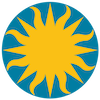 File Formats
File Formats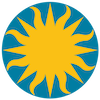 File Formats
File FormatsFITS
FITS Image
FITS Binary Events Table
FITS HEALPIX Table
FITS Data Cube
FITS Multiple Extension Data Cube
FITS Multiple Extension Multiple Frames
FITS Mosaic
FITS Mosaic Data Cube
FITS RGB
Split FITS
Array
NRRD
ENVI
GIF
TIFF
JPEG
PNG
External Format Support
External Analysis Support
Region Files
Contour Files
Color Lookup Table
WCS
Preference File
Startup File
TCL
DS9 supports FITS images and FITS binary tables. The following algorithm is used to locate and to load the FITS image or table if no additional information is provide:FITS keyword inheritance is supported. All valid FITS BITPIX values are supported, along with -16, for UNSIGNED SHORT. The following FITS keywords are supported:
- Examine primary HDU, if IMAGE, load.
- Examine each extension HDU
- If IMAGE, load.
- If BINARY TABLE, create IMAGE if the following is true:
- FITS COMPRESSED: keyword ZIMAGE is T.
- FITS EVENTS: keyword EXTNAME is EVENTS,STDEVT, or RAYEVENT, column names X and Y are present.
- FITS HEALPIX: keyword PIXTYPE is HEALPIX.
- If DS9 traverses the entire FITS file without satisfying one of the above, an error is generated.
OBJECTAt load time, the user may provide just a file name or a file name along with FITS extension name/number and image section specification. FITS extension names are case insensitive. When specifying an extension, be sure to quote strings correctly to pass both the shell and DS9 parser. A image section specification is used to specify the x,y limits of an image subsection. By default, x and y coordinates are in IMAGE, use a 'p' as the last character to indicate PHYSICAL coordinates. A '*' indicates use the default for that axis only. Block is optional and defaults to 1.
UNITS
BSCALE / BZERO
BLANK
DATASEC
LTV / LTM for physical coords
DTV / DTM for detector coords
ATV / ATM for amplifier coords
WCS keywords
WCS# keywords
Syntax:FITS Binary Events Table
filename
filename[ext]
filename[ext][sect]
filename[sect]
filename[ext,sect]
where
ext:
[extension name | extension #]
sect:
[x0:x1,y0:y1[p]]
[x0:x1,y0:y1,block[p]]
[x0:x1,y0:y1,z0:z1[p]]
[x0:x1,y0:y1,block,z0:z1[p]]
[*,y0:y1[p]]
[*,y0:y1,block[p]]
[*,y0:y1,z0:z1[p]]
[*,y0:y1,block,z0:z1[p]]
[x0:x1,*[p]]
[x0:x1,*,block[p]]
[x0:x1,*,z0:z1[p]]
[x0:x1,*,block,z0:z1[p]]
[*,*,block]
[*,*,z0:z1]
[*,*,block,z0:z1]
[dim1@xcen,dim2@ycen[p]]
[dim1@xcen,dim2@ycen,block[p]]
[dim1@xcen,dim2@ycen,dim3@zcen[p]]
[dim1@xcen,dim2@ycen,block,dim3@zcen[p]]
[*,dim2@ycen[p]]
[*,dim2@ycen,block[p]]
[*,dim2@ycen,dim3@zcen[p]]
[*,dim2@ycen,block,dim3@zcen[p]]
[dim1@xcen,*[p]]
[dim1@xcen,*,block[p]]
[dim1@xcen,*,dim3@zcen[p]]
[dim1@xcen,*,block,dim3@zcen[p]]
[*,*,block]
[*,*,dim3@zcen]
[*,*,block,dim3@zcen]
[dim@xcen@ycen]
[dim@xcen@ycen,block]
[dim@xcen@ycen,zdim@zcen]
[dim@xcen@ycen,block,zdim@zcen]
Example:
$ds9 foo.fits # default load
$ds9 foo.fits[1] # load first extension
$ds9 foo.fits[BCKGRD] # load extension named 'BCKGRD'
$ds9 foo.fits[10:200,40:100] # image section
$ds9 foo.fits[10:200,40:100,2] # image section, blocked by 2
$ds9 foo.fits[*,40:100] # only section y axis
$ds9 foo.fits[256@512@512] # section box at 512,512
$ds9 foo.fits[2][100:200,100:200] # second extension, image section
$ds9 foo.fits[2][100:200,100:200,2] # second extension, image section, blocked by 2
$ds9 foo.fits[10:200,40:100,5:20] # cube section
$ds9 foo.fits[*,40:100,5:20] # only section y and z axes
$ds9 foo.fits[256@512@512] # section cube at 512,512
$ds9 foo.fits[2][100:200,100:200,5:20] # second extension, cube section
$ds9 foo.fits[2][100:200,100:200,2,5:20] # second extension, cube section, blocked by 2
At load time, the user may provide just a file name or a file name along with FITS extension name/number, image section specification, and binnng parameters. DS9 will automatically convert an FITS binary events table into a 2D image for display. FITS extension names and parameters are case insensitive. The users may specify a number of parameters on how to construct the image and how to filter data. When specifying a filter, be sure to quote strings correctly to pass both the shell and DS9 parser.
Syntax:
filename
filename[ext]
filename[ext][sect]
filename[sect]
filename[ext,sect]
filename[ext][bin]
filename[ext][bin][sect]
filename[ext][sect][bin]
filename[bin]
filename[bin][sect]
filename[sect][bin]
filename[ext,bin]
where:
ext: see FITS Image
sect: see FITS Image
bin:
[bin=colx,coly] # bin counts
[bin=colx,coly,filter] # bin counts with filter
[bin=colx,coly,colz] # bin on colz
[bin=colx,coly,colz,filter] # bin on colz with filter
[bin=colz] # bin cols 'x', 'y', and colz
[bin=colz,filter] # bin cols 'x', 'y', and colz with filter
[key=colx,coly]
[binkey=colx,coly]
(see Introduction to Filtering)
Example:
$ds9 foo.fits # default load
$ds9 foo.fits[1] # load first extension
$ds9 foo.fits[BCKGRD] # load extension named 'BCKGRD'
$ds9 foo.fits[bin=detx,dety] # bin on detx,dety
$ds9 foo.fits[2][bin=rawx,rawy] # load ext 2, cols rawx,rawy
$ds9 foo.fits[bg_events,bin=rawx,rawy] # load ext bg_events, cols rawx,rawy
$ds9 foo.fits[bin=x,y,pha] # bin on x,y,pi
$ds9 foo.fits[bin=pi] # bin on x,y,pi
$ds9 'foo.fits[ccd_id==3&&energy>4000]' # quoted filter
$ds9 '"foo.fits[ccd_id==3 && energy>4000]"' # double quoted filter
$ds9 'foo.fits[events][pha>5,pi<2]' # load extension 'events' and filter
The shell environment variable DS9_BINKEY may be used to specify default bin cols for FITS bin tables. Example:
$ export DS9_BINKEY='[bin=rawx,rawy]'At load time, the user may provide just a file name or a file name along with FITS extension name/number, image section specification, and Healpix parameters. DS9 will automatically convert a FITS HEALPIX binary or ascii table into a 2D image for display. FITS extension names and parameters are case insensitive. The users may specify a number of parameters on how to construct the image. Any table with keyword PIXTYPE=HEALPIX or NSIDE=x will be processed as an HEALPIX image. The following FITS keywords will be used if present and not overwritten by a command line option: NSIDE, COORDSYS, ORDER.
$ ds9 foo.fits # load FITS bin table, bin on rawx, rawy
Syntax:A FITS Cube is a FITS image which contains more than 2 axes (NAXES>2). DS9 will automatically detect if a cube is present and will load all additional images. In addition, individual images can be loaded one at a time into a cube. DS9 will display the Cube dialog box which allows the user to select which 2 image to be displayed. A FITS Multiple Extension Data Cube file is a FITS file with one or more extensions, that is to be displayed as a data cube. Each image does not have to be the same size, however, only the coordinate systems from the first extension will be used for contours and grids.
filename
filename[ext]
filename[ext][sect]
filename[sect]
filename[ext,sect]
filename[ext][hpx]
filename[ext][hpx][sect]
filename[ext][sect][hpx]
filename[hpx]
filename[hpx][sect]
filename[sect][hpx]
filename[ext,hpx]
where:
ext: see FITS Image
sect: see FITS Image
hpx:
[order=ring|nested] # default ring
[layout=equatorial|north|south] # default equatorial
[col=<column number>] # defaut 1
[quad=<quadurant number>] # (1-4) default 1
[system=equatorial|galactic|ecliptic|unknown] # default unknown
Example:
$ds9 foo.fits # default load
$ds9 foo.fits[1] # load first extension
$ds9 foo.fits[order=ring,layout=equatorial,col=1,quad=1,system=unknown]
$ds9 foo.fits[1,order=nested] # first extension, nested order
Example:
$ds9 -mecube foo.fits # load multiple extension fits file as data cubeFITS Multiple Extension Multiple Frames
Load a multiple extension FITS file into multiple frames. Please note that files loaded via standard-in or the xpa fits command can not be displayed using this method.
Example:A FITS mosaic image may exist as a series of FITS files, or as one FITS file with many extensions. A FITS mosaic may be loaded all a one time, or by the segment. Once loaded, the multiple FITS images are treated as one FITS image.
$ds9 -multiframe foo.fits # load multiple extension fits file as multiple frames
DS9 supports three forms of mosaics:
IRAF contains the DETSEC and DETSIZE keywords.
See NOAO IRAF Mosaic Data StructuresWCS each FITS image contains a valid WCS. HST WFPC2 valid HST WFPC2 data cube, consisting of 4 planes, along with a fits ascii table containing wcs information. Example:A FITS Mosaic Data Cube is a FITS mosaic image which contains more than 2 axes (NAXES>2). DS9 will automatically detect if a mosaic data cube is present and will load all additional images. At the same time, DS9 will display the data cube dialog box which allows the user to select which 2 image to be displayed. A FITS RGB image may exist as three of FITS images, one FITS file with three extensions, or as a FITS 3D Data cube, with three slices, each representing the red, green, and blue channel. A FITS RGB image may be loaded all a one time, or by the channel. Once loaded, the multiple FITS images are treated as one FITS image.
$ds9 -mosaicimage iraf foo.fits # load mosaic iraf from one fits file with multiple exts
$ds9 -mosaic iraf foo.fits bar.fits wow.fits # load mosaic iraf from 3 files
$ds9 -mosaicimage wcs foo.fits # load mosaic wcs from one fits file with multiple exts
$ds9 -mosaic wcs foo.fits bar.fits wow.fits # load mosaic wcs from 3 files
$ds9 -mosaicimage wfpc2 bar.fits # load wfpc2 mosaic
$ds9 -mosaic foo.fits bar.fits wow.fits # load mosaic (wcs) from 3 files
Example:A split fits is a valid fits file in which two files contain the header and data segments. Raw data arrays are supported. To load an array, the user must provide the dimensions, pixel depth, and optional header size and architecture type.
$ds9 -rgbimage rgb.fits # load rgb image consisting of one fits file with 3 image exts
$ds9 -rgbcube cube.fits # load rgb image consisting of one fits data cube
$ds9 -rgb -red foo.fits -green bar.fits -blue wow.fits # rgb image from 3 fits imagesSyntax:Images in NRRD are supported directly. Encodings supported: raw, gzip
filename[arr]
filename[arr][sect]
filename[sect][arr]
where
sect: see FITS Image
arr:
xdim=valueExample:
ydim=value
zdim=value # default is a depth of 1
dim=value
dims=value
bitpix=[8|16|-16|32|64|-32|-64]
skip=value # must be even, most must be factor of 4
arch|endian=[big|bigendian|little|littleendian]
$ds9 -array bar.arr[xdim=512,ydim=512,zdim=1,bitpix=16] # load 512x512 short
$ds9 -array bar.arr[dim=256,bitpix=-32,skip=4] # load 256x256 float with 4 byte head
$ds9 -array bar.arr[dim=512,bitpix=32,arch=little] # load 512x512 long, intel
or alternate format:
filename[array(<type><dim><:skip><endian>)]
where:
type:'b' 8 -bit unsigned chardim:
's' 16-bit short int
'u' 16-bit unsigned short int
'i' 32-bit int
'l' 64-bit int
'r' 32-bit float
'f' 32-bit float
'd' 64-bit floatint # x,y dimskip:
int.int # x,y dim
int.int.int # x,y,z dimint # number of bytes to skipendian:'l' little endianExample:
'b' big endian
$ds9 -array bar.arr[array(s512)] # load 512x512 short
$ds9 -array bar.arr[array(r256:4)] # load 256x256 float with 4 byte head
$ds9 -array bar.arr[array(i512l)] # load 512x512 long, intelThe shell environment variable DS9_ARRAY may be used to specify default array parameters.
Example:
$export DS9_ARRAY='[dim=256,bitpix=-32]'
$ds9 -array foo.arr # load 256x256 float
Syntax:
filename
filename[sect]
where:
sect: see FITS Image
Example:
$ds9 -nrrd foo.nrrd
$ds9 -nrrd foo.nrrd[100:200,100:200] # cropped
Images in ENVI are supported directly. Encodings supported: BIL, BIP, BSQ.
Syntax:
filename
filename[sect]
where:
sect: see FITS Image
Example:
$ds9 -envi foo.hdr foo.bsq
$ds9 -envi foo.hdr foo.bsq[100:200,100:200] # cropped
Images in GIF are supported directly. For a Frame, the average of the luminosity is used. For Frame RGB, each channel is loaded directly.
Syntax:
filename
Example:
$ ds9 -gif foo.gif
Images in TIFF are supported directly. For a Frame, the average of the luminosity is used. For Frame RGB, each channel is loaded directly.
Syntax:
filename
Example:
$ ds9 -tiff foo.tiff
Images in JPEG are supported directly. For a Frame, the average of the luminosity is used. For Frame RGB, each channel is loaded directly.
Syntax:
filename
Example:
$ ds9 -jpeg foo.jpeg
Images in PNG are supported directly. For a Frame, the average of the luminosity is used. For Frame RGB, each channel is loaded directly.
Syntax:
filename
Example:
$ ds9 -png foo.png
DS9 supports external file formats via an ASCII description file. When loading a file into DS9, these descriptions are referenced for instructions for loading the file, based on the file extension. If found, the command is executed and the result, a FITS image or FITS Binary Table, is read into DS9 via stdin.
At start-up, DS9 first searches for the ASCII file, named .ds9.filin the local directory, then in the users home directory.
The file command first is macro-expanded to fill in user-defined arguments and then is executed externally.
The ASCII file that defines the known image files consists of one or more file descriptors, each of which has the following format:Help descriptionNote that blank lines separate the file descriptions and should not be used as part of a description. Also, the '#' character is a comment character.
A space-separated list of templates
A space-separated list of file types (not currently used)
The command line for the loading this file type
The following macros are supported: $filename
For Example:For more information about external analysis support files, see Analysis. DS9 can read and write a number of region file formats. See Regions documentation for more information.
# File access descriptions:
# help explanation
# file template
# file type
# access command
IRAF IMH files
*.imh
IMH
i2f -s $filenameDS9See Contours documentation for more information.
FUNTools
Ciao
SAOimage
IRAF PROS
FITS REGION Binary Table
X Y
DS9 has a number of default colormaps available to the user. DS9 also supports reading and writing color lookup table formats from the following programs:SAOimageDS9 uses the file extension to determine the color table format:
SAOtng
XImtoolA new WCS specification can be loaded and used by the current image regardless of the WCS that was contained in the image file. WCS specification can be sent to DS9 as an ASCII file via XPA. The format of the specification is a set of valid FITS keywords that describe a WCS.
Ext Format .lut XImtool, SAOtng .sao DS9, SAOimage any other DS9 Example:Note that the WCS definitions can contain standard FITS 80 character WCS card images, as shown above, or free-form name/value pairs without the intervening "=" sign:
CRPIX1 = 257.75
CRPIX2 = 258.93
CRVAL1 = -201.94541667302
CRVAL2 = -47.45444
CDELT1 = -2.1277777E-4
CDELT2 = 2.1277777E-4
CTYPE1 = 'RA---TAN'
CTYPE2 = 'DEC--TAN'CRPIX1 257.75A preference file is a valid tcl script generated by DS9 to save the current preference items. See Preferences for more information. If a startup file $HOME/ds9.ini is available, it is sourced as the last step in initialization. The file permissions must be group/world readonly.
CRPIX2 258.93
CRVAL1 -201.94541667302
CRVAL2 -47.45444
CDELT1 -2.1277777E-4
CDELT2 2.1277777E-4
CTYPE1 'RA---TAN'
CTYPE2 'DEC--TAN'
Users may have several different startup files. DS9 looks for a startup file with its own name. By default, if the application is named ds9, it will look for .ds9.ini. However, if the DS9 application is named foo, then DS9 will look for .foo.ini. In this manner, the user can have several predefined startup files that are activated by invoking DS9 with a different application names.
TCL/TK script file. Users may customize the appearance and enhance the capabilities of DS9 by sourcing their own TCL scripts.