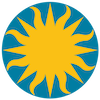 Mouse and Keyboard
Mouse and Keyboard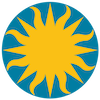 Mouse and Keyboard
Mouse and KeyboardMouse Buttons
The following table contains the event bindings for the mouse buttons.
Mouse Button Description Button 1 Depends on current MODE, which may be selected by the EDIT menu option.
None mode, no action.
Region mode, create/edit/delete regions.
Crosshair mode, will move current crosshair.
Colorbar mode, will change contrast and bias of colormap.
Pan mode, will move or pan to clicked location.
Zoom mode, will zoom about clicked location.
Rotate mode, will rotate image about center.
Crop mode, will select 2-D crop region. For 3-D Shift-click will edit front clip plane, Control-click will edit back clip plane.
Catalog mode, will select catalog regions.
Examine mode, will follow IRAF examine protocol.
3D mode, face of 3D cube will follow cursor.Button 2 Pan mode: will move or pan to clicked location. Behavior depends on the PAN preference settings. Button 3 Colorbar mode: will change the contrast and bias of the colormap. Greek and other special characters.
The concept of a separate SYMBOL font is no longer implemented with the latest OS font and scripting support, especially with scalable anti-alias fonts such as Xft for Linux. Most newer fonts (if not all) now have greek characters as part of the font. The greek characters start at unicode \u0391 for 'A' and \u03b1 for 'a'. Each OS has a tool used to build and copy a string of characters. Then use the Edit:Paste menu of DS9 to insert the character string.
Linux- Gnome: gucharmap
Linux- KDE: kcharselect
MacOSX: Character Viewer (Select Edit:Special Characters) Now click and drag the characters to a terminal window. Then select the string and select Edit:Copy.
Windows: Character Map (from Start button, select All Programs, Accessories, System Tools and then Character Map)Keyboard Shortcuts
The following table contains the list of keyboard shortcuts and the resulting action taken.
Key Stroke Description TAB Goto next frame Shift-TAB Goto previous frame DELETE Deletes selected regions c Print Mouse Coordinates and Pixel value. f Toggles Infobox freeze z Zoom In Z Zoom Out i Set include property for region e Set exclude property for region s Set source property for region b Set background property for region g Create a new group Shift-g Create a new group with default name + Goto next 3D Fits Slice - Goto previous 3D Fits Slice Up Arrow
kWill move selected regions up one pixel.
In Pointer mode, will move the cursor up one pixel.
In Crosshair mode, will move the crosshair up one pixel.
In Pan mode, will pan the image up one pixel.Right Arrow
lWill move selected regions to the right one pixel.
In Pointer mode, will move the cursor to the right one pixel.
In Crosshair mode, will move the crosshair to the right one pixel.
In Pan mode, will pan the image to the right one pixel.Left Arrow
hWill move selected regions to the left one pixel.
In Pointer mode, will move the cursor to the left one pixel.
In Crosshair mode, will move the crosshair to the left one pixel.
In Pan mode, will pan the image to the left one pixel.Down Arrow
jWill move selected regions down one pixel.
In Pointer mode, will move the cursor up down one pixel.
In Crosshair mode, will also move the crosshair down one pixel.
In Pan mode, will pan the image down one pixel.Shift-Drag In Pointer mode, will select all regions within the indicated region.
In Crop mode, for 3D frame, will move front crop plane forward.Control-Drag In Poiner mode, on selected ANNULUS Regions, will create new radii.
In Crop mode, for 3D frame, will move back crop plane backward.Command-` Rotate thur all open windows